Situation:
SharePoint site uses Windows Authentication and users’ profiles are stored in Active Directory.
A user tries to logon to SharePoint site of his company but he has forgotten the password. He needs to change his password and enter the site.
Solution:
This user cannot logon to SharePoint site. But he can navigate to SharePoint WSS site with anonymous access (created by SharePoint administrator before) and use Virto SharePoint Password Reset and Recovery web part installed on it. As a result user receives his password for access to SharePoint site.
How to implement:
To implement the solution and make it possible for SharePoint users to reset their password when they cannot logon to SharePoint site, the following actions must be done:
- SharePoint WSS site with anonymous access should be created.
- Virto SharePoint Password Reset and Recovery web part should be installed on WSS site.
- SharePoint users must be informed about this site existence or automatic redirect for wrong password cases can be adjusted.
- Virto SharePoint Password Reset and Recovery web part must be adjusted (security question or email option, see Virto Password Reset Administration section).
Detailed Instruction:
- Go to Central Administration site (“Application Management” -> “Manage Web Application”)
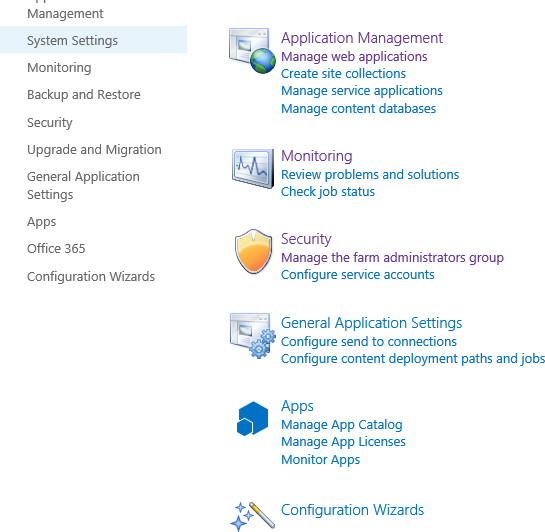
- Choose “Web application” from the list. Click “Authentication Providers” on the ribbon.
- Choose a provider from the list.
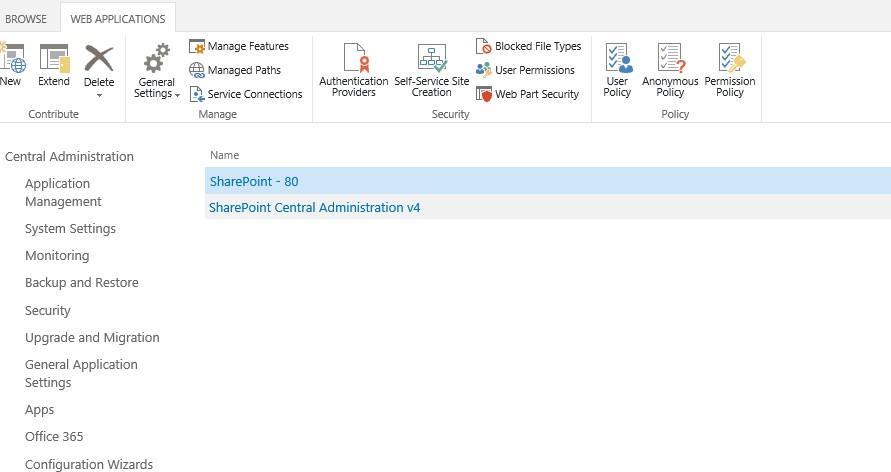

- Check the box “Enable anonymous access” for required Web Application.
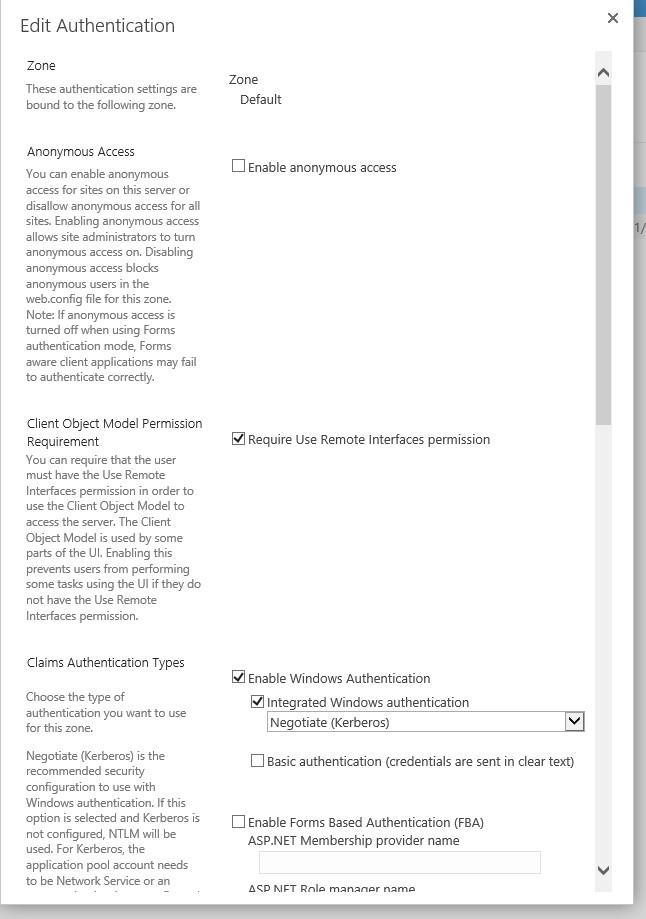
Now the ability to select anonymous access to sites is added to the Web Application.
- Go to “Site contents” in “Site Administration” section and create a New site.
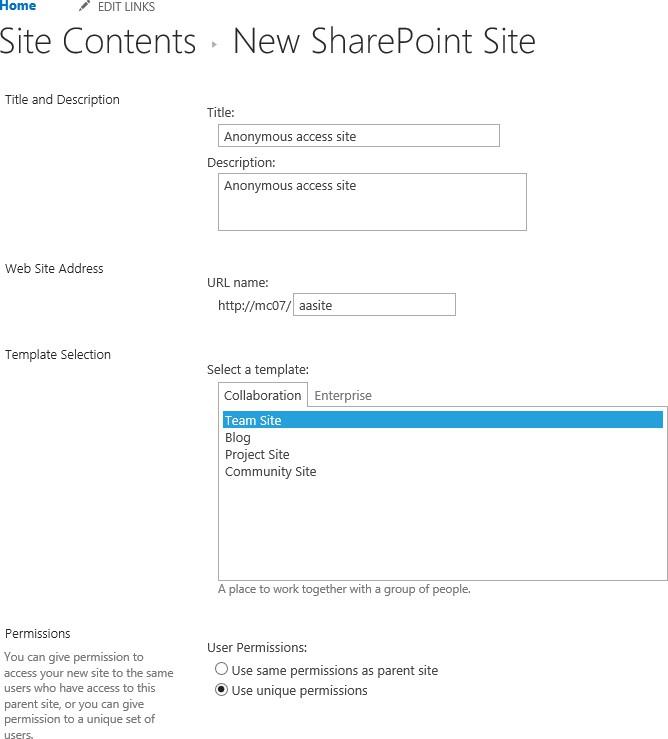
- Enter your site name. Select “Blank Site” template and check “Use unique permissions” in the “Permissions” group. Click “Create”.
- Now go to the created site – > Site settings. Click “Site permissions” in “Users and Permissions” section.
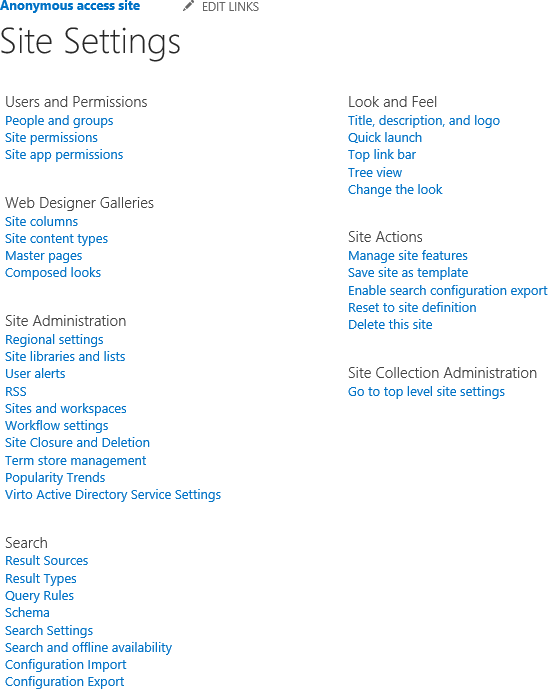
- Go to “Settings” – > “Anonymous Access”. Check the box “Entire Web site” for anonymous access settings.
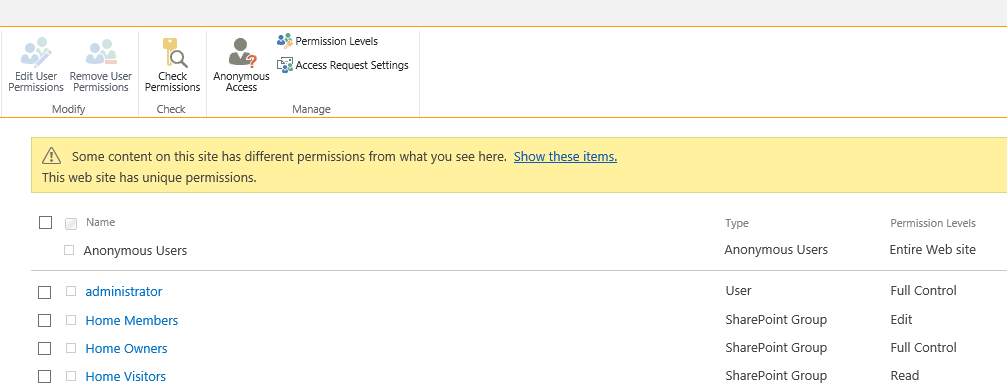
Now Password Reset site can be accessed with anonymous authentication.
- Then add Virto Reset and Recovery Web Part to the first page of this site (see Virto Password Reset Administration section) and configure it. Now user can get anonymous access to this page and reset his password.